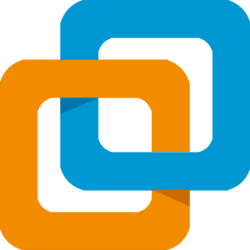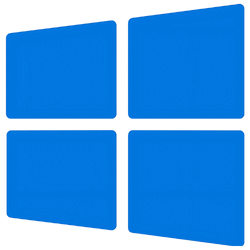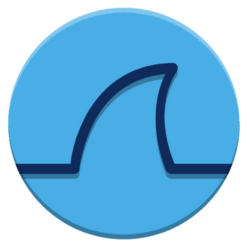How I Learned and Used Ansible for Automation


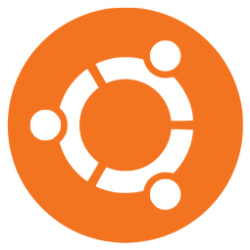
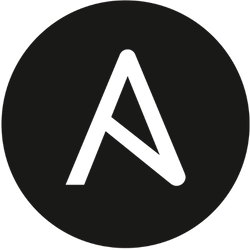
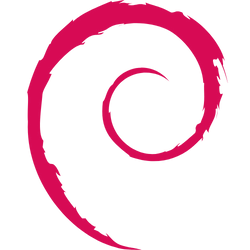

Automating server updates with Ansible simplifies multi-server maintenance. This post covers my learning process, setup, and a practical playbook.
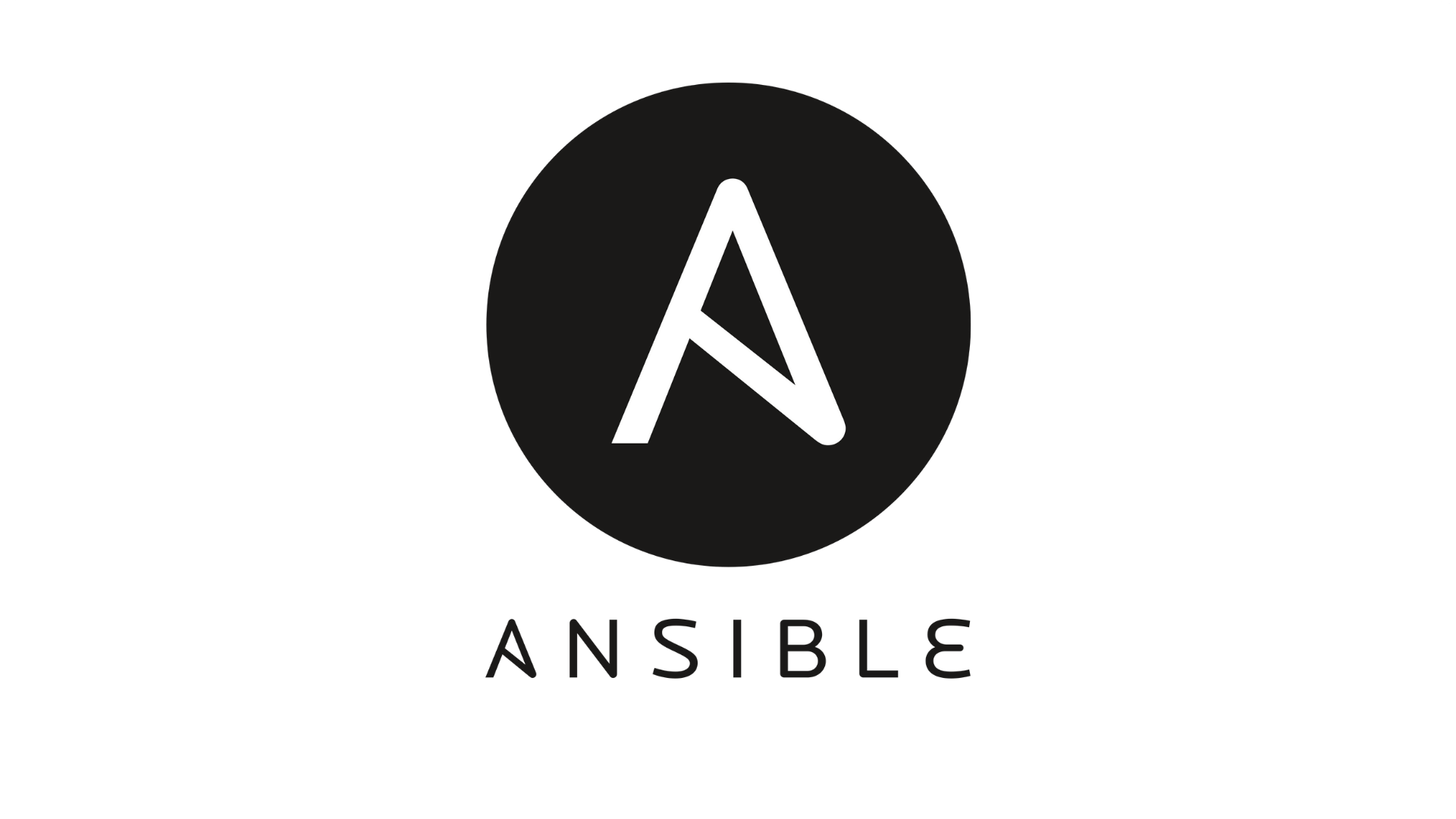
Introduction
Keeping multiple servers up to date and properly maintained can be a challenging task. To make this process more efficient, I explored Ansible to automate system updates and maintenance tasks across multiple servers. This blog post details my learning process, the setup I used, and a practical playbook to manage updates seamlessly.
Setting Up the Environment
I used a Proxmox server as the host, where I created an Ansible control node. From this control node, I configured multiple managed nodes that would receive commands remotely. Here’s how I structured my setup:
- Accessing the Ansible Control Node
- I SSH’d into the Ansible controller from my workstation.
- Setting Up SSH Key-Based Authentication
- Instead of repeatedly entering passwords, I added my SSH fingerprint to each managed node’s
~/.ssh/authorized_keys.
- Instead of repeatedly entering passwords, I added my SSH fingerprint to each managed node’s
- Creating a Dedicated Ansible User
- On each node, I created a separate sudo-enabled user called
ansible, ensuring it had the necessary permissions to execute administrative tasks.
- On each node, I created a separate sudo-enabled user called
Configuring Ansible Inventory
To define the hosts, I created an inventory file (inventory.ini), where I grouped all the target machines under [galaxy]:
inventory.ini
[galaxy]
192.168.254.175
192.168.254.176
192.168.254.183
192.168.254.179
192.168.254.107This inventory file allowed me to run commands across all listed nodes efficiently.
Checking Connection to Nodes
Before running the playbook, I first verified the connection to all nodes using the following command:
ansible -i inventory.ini galaxy -m ping --ask-pass
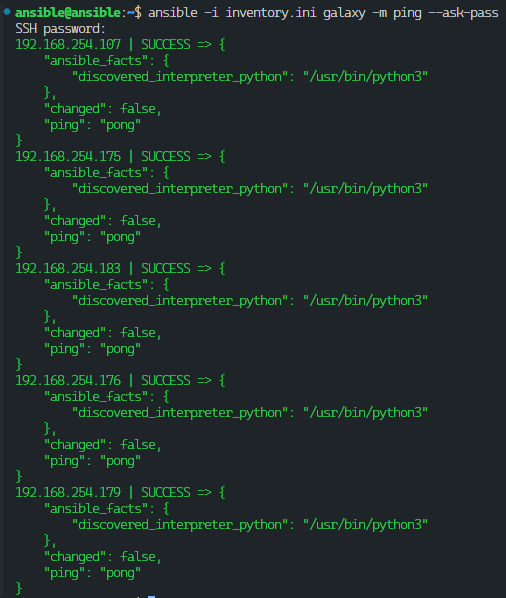
This ensures that all nodes are reachable and properly configured before proceeding with automation tasks.
Writing an Ansible Playbook
Once my environment was set up, I wrote a simple Ansible playbook (galaxy-update.yml) to update and upgrade system packages across all hosts. This playbook ensures that:
- The package list is updated.
- All packages are upgraded to the latest versions.
- Unnecessary packages are removed.
- Cached packages are cleaned up.
Here’s the playbook:
galaxy-update.yml
- name: Update and upgrade system packages
hosts: all # Target all nodes in the inventory
become: yes # Run tasks with sudo privileges
tasks:
- name: Update package lists
apt:
update_cache: yes
- name: Upgrade all packages
apt:
upgrade: dist # Equivalent to 'apt upgrade -y'
autoremove: yes # Remove unnecessary packages
autoclean: yes # Clean up cached packagesRunning the Playbook
To execute this playbook, I simply ran the following command:
ansible-playbook galaxy-update.yml -i inventory.ini --ask-become-pass
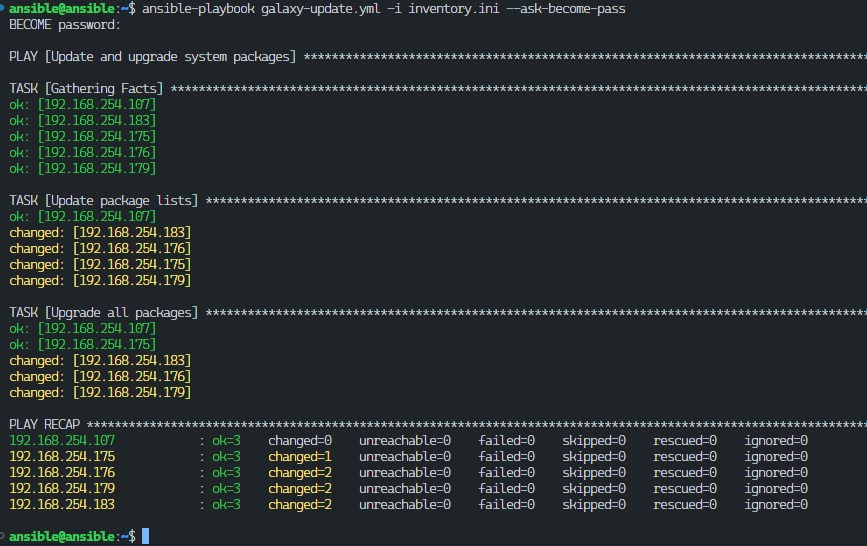
Ansible then logged into each node, executed the update commands, and provided real-time feedback.
Lessons Learned
TipAnsible’s Agentless Nature: Unlike Puppet or Chef, Ansible doesn’t require an agent on remote machines, making setup much easier.
TipSimplified Automation: A single playbook can handle updates across multiple servers effortlessly.
TipSecurity Best Practices: Using a dedicated
ansibleuser with limited sudo privileges improves security.
TipEfficiency: Running updates manually on multiple nodes can be tedious; Ansible streamlines this process significantly.
Conclusion
Learning Ansible has been a game-changer in how I manage multiple servers. By leveraging simple YAML playbooks, I can automate repetitive administrative tasks efficiently. If you’re looking to automate system maintenance, Ansible is a powerful and beginner-friendly tool worth exploring.