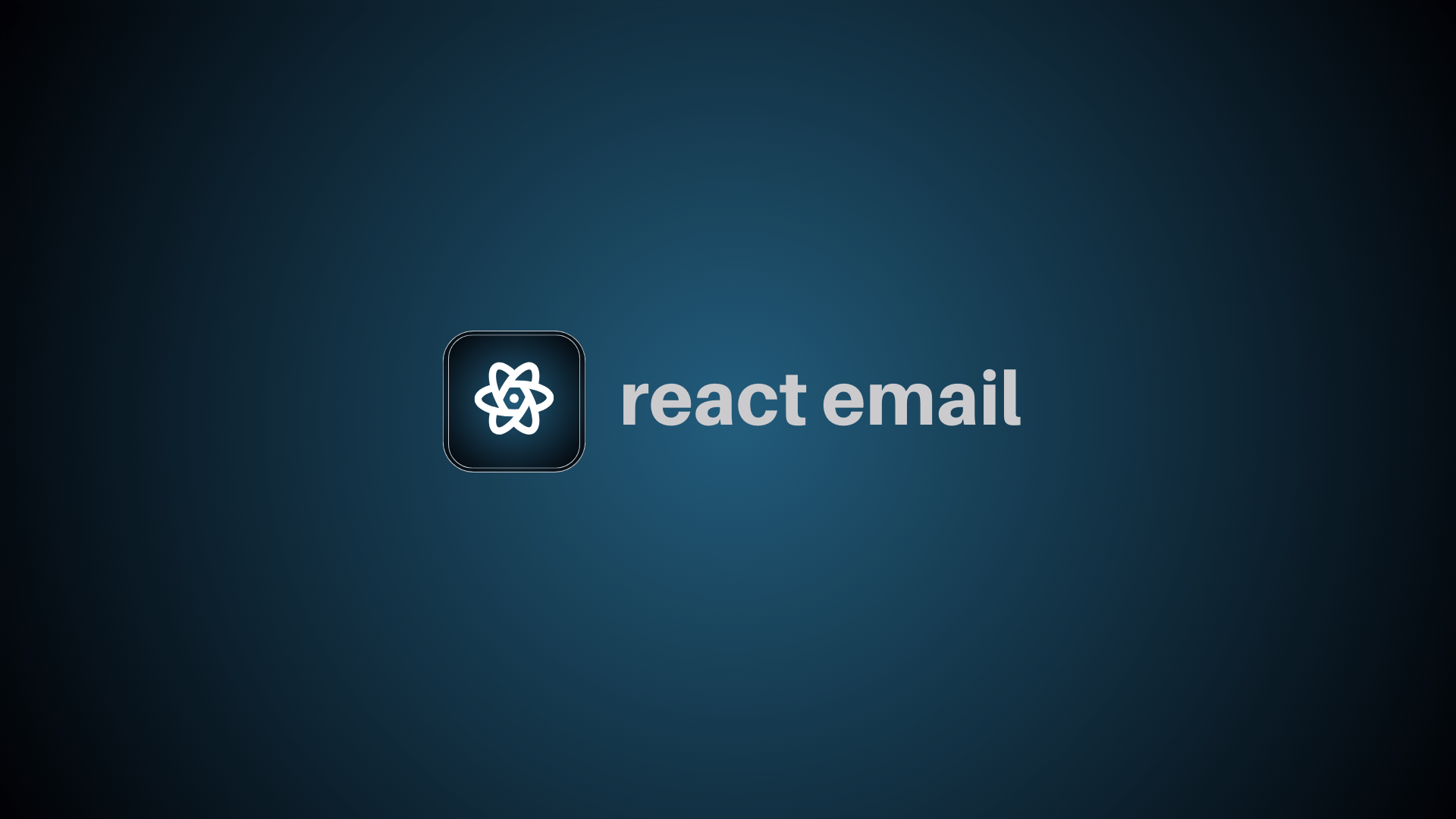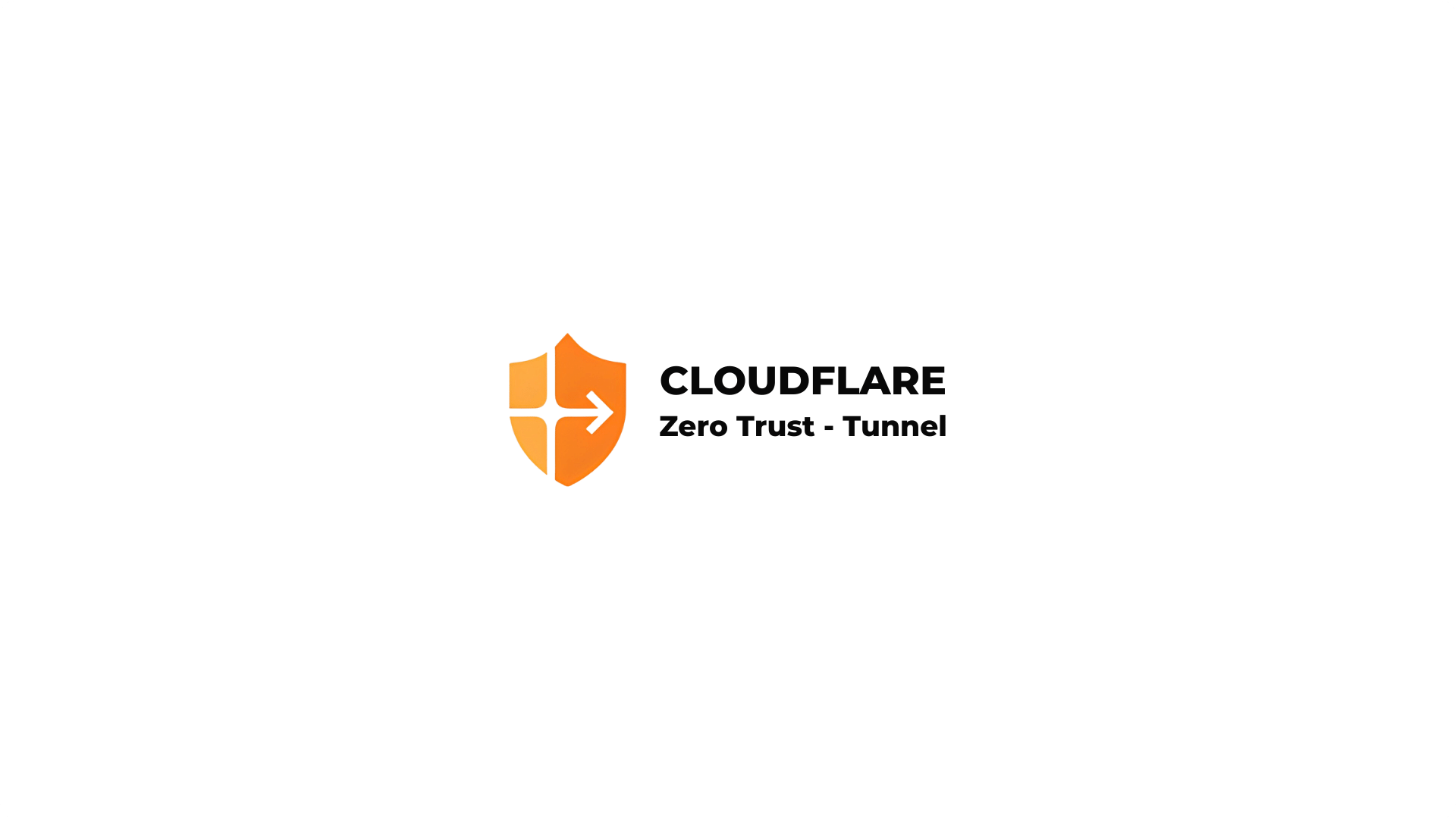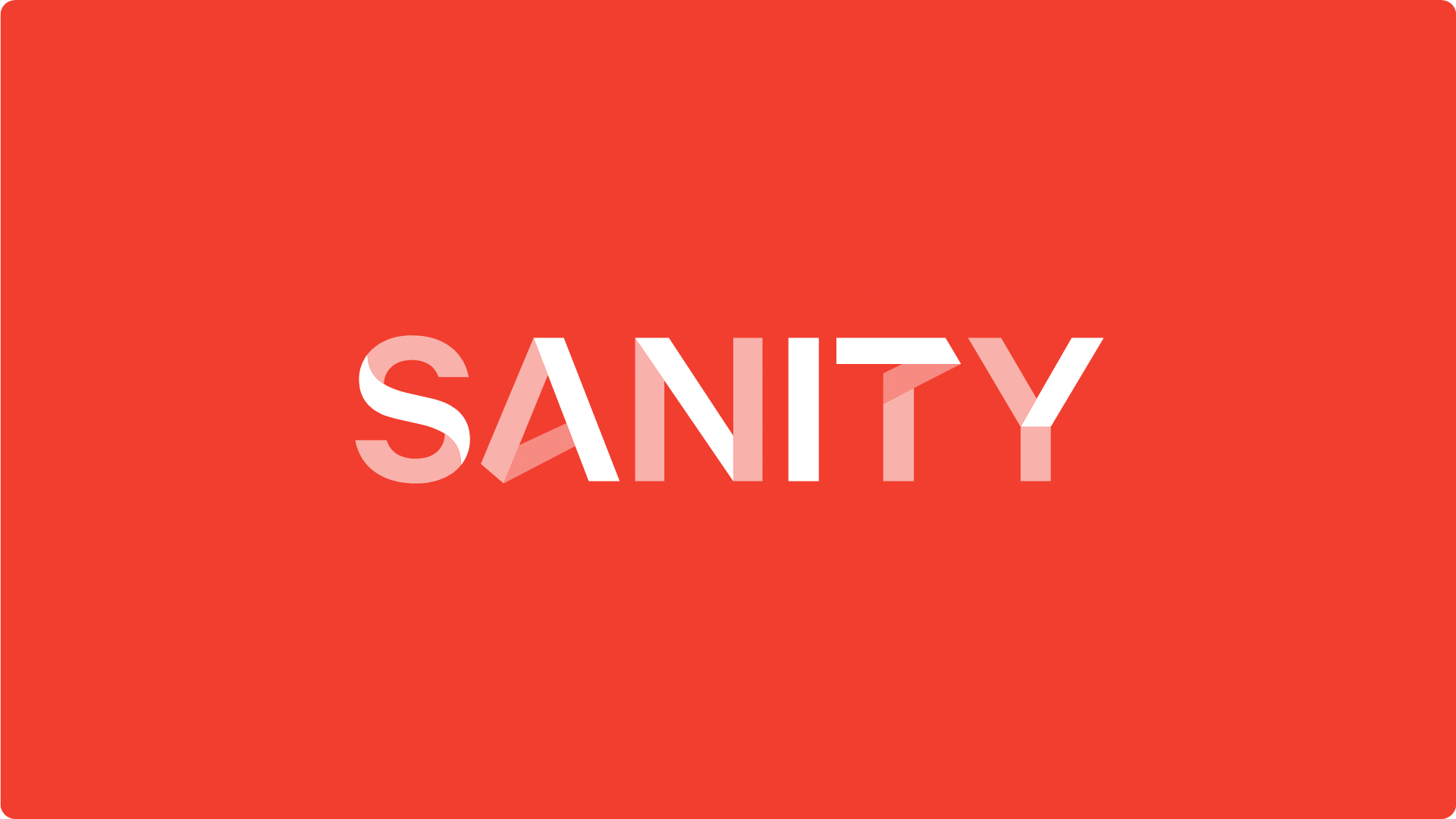Uptime Kuma: Elevate Your Website's Performance
Explore the benefits of Uptime Kuma in our latest post. Discover real-time monitoring, historical analysis, and expert tips to ensure your website stays up and running. Maximize performance and minimize downtime with Uptime Kuma
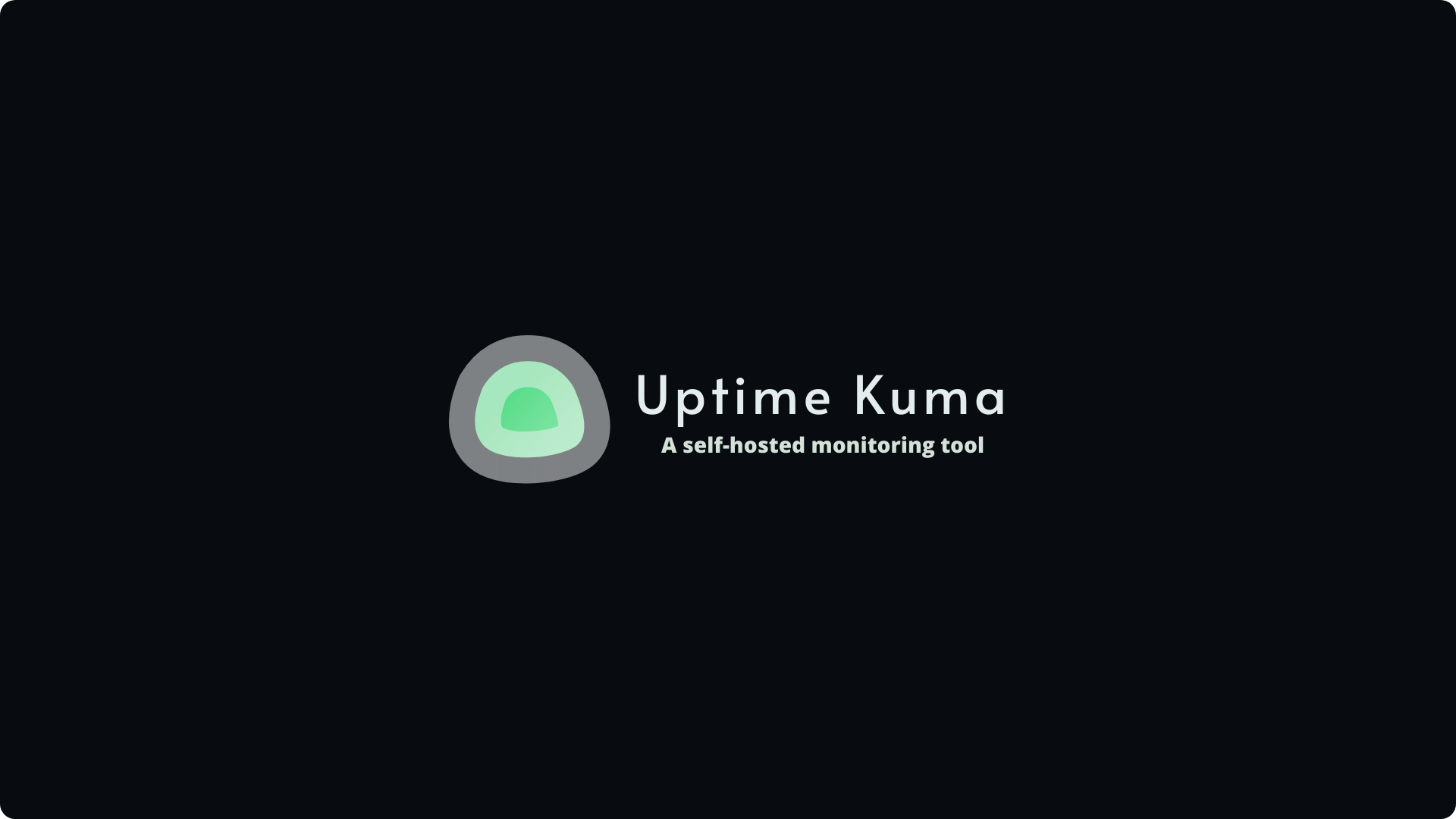
Introduction
In the fast-paced digital landscape, ensuring optimal website performance is crucial for user satisfaction and business success. Downtime can lead to lost revenue, diminished user trust, and even long-term damage to your online reputation. Enter Uptime Kuma – a powerful and versatile tool designed to help you monitor and optimize your website's uptime. In this comprehensive guide, we'll explore the features, benefits, and implementation of Uptime Kuma to ensure your online presence remains robust and reliable.
Understanding the Power of Uptime Kuma
What is Uptime Kuma?
Uptime Kuma is an open-source, user-friendly uptime monitoring solution designed to keep a vigilant eye on your website's performance. With its intuitive interface and robust features, it provides real-time insights into your site's availability, response times, and overall health.
Key Features
Multi-Protocol Support
Uptime Kuma supports various protocols, including HTTP, HTTPS, TCP, ICMP, and more. This versatility ensures that you can monitor different aspects of your website's performance and address potential issues promptly.
User-Friendly Dashboard
The dashboard is designed with simplicity in mind, offering a clear overview of your website's status. Visual representations of uptime, response times, and recent incidents make it easy to grasp your site's performance at a glance.
Alerting Mechanisms
Uptime Kuma provides flexible alerting options, allowing you to receive notifications via email, Slack, or other channels when an incident occurs. This proactive approach empowers you to address potential problems before they impact your users.
Historical Data and Reports
Detailed logs and reports enable you to analyze historical data, identify patterns, and make informed decisions to enhance your website's reliability.
Setting Up Uptime Kuma Using Dcoker Compose: A Step-by-Step Guide
Requirements
Docker
Docker compose
Step 1: Create a Docker Compose File
Create a new file named docker-compose.yml in your preferred directory. or You can follow the official installation guides for Docker and Docker Compose
docker-compose.yml
version: '3.8'
services:
uptime-kuma:
image: louislam/uptime-kuma:latest
container_name: uptime-kuma
restart: always
volumes:
- ./uptime-kuma-data:/app/data
ports:
- 3000:3000Step 2: Configure Uptime Kuma
In the same directory as your docker-compose.yml file, create a directory named uptime-kuma-data.
Step 3: Run Uptime Kuma
Run the following command in the same directory as your docker-compose.yml file:
Run docker-compose up -d
Step 4: Access the Dashboard
Once the containers are up and running, you can access the Uptime Kuma dashboard by navigating to http://localhost:3000 in your web browser
Step 5: Add Monitors and Monitor Your Sites
On the Uptime Kuma dashboard, click "Add New Monitor" and add your website by providing its URL and selecting the desired monitoring protocol.
Monitor and Analyze :Explore the Uptime Kuma dashboard to monitor your websites in real-time and analyze historical data to identify patterns or recurring issues
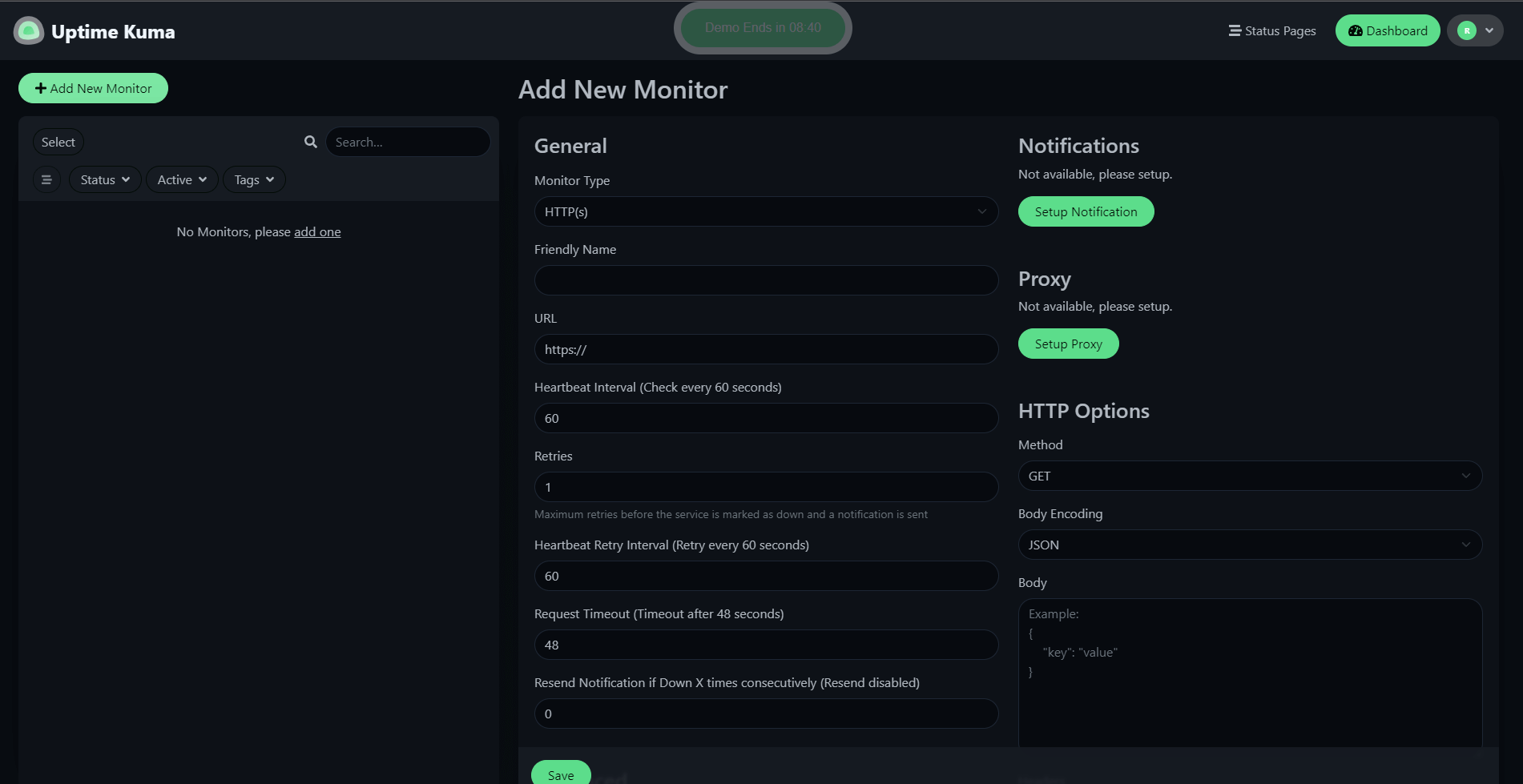
Official Documentation
For more detailed information and advanced configurations, refer to the official Uptime Kuma documentation: Uptime Kuma Documentation.
Conclusion
By dockerizing Uptime Kuma with Docker and Docker Compose, you've simplified the setup process and made it more manageable. Now, you have a robust monitoring solution in place, ensuring you can keep a close eye on your website's performance and address potential issues proactively. Maximize your online presence with Uptime Kuma and Docker, and enjoy the benefits of seamless uptime monitoring